Adding a Record from the Child Table
"SAM” is build on top of QuickBasic. QuickBase is a database that organizes data using a “Parent” and “child” relationship. The student’s demographics comprise the elements of the “parent” record. The student’s disabilities, accommodations, case notes, etc. are consider a “child” (or sub-record) relationship to the parent table.
While there is no “right” way nor is there a “wrong” way to add a child/sub-record (IE Disability) to a student’s parent record, this guide will present one of two methods that can be used.
This training document covers adding information about a student by first navigating to a child table.
NOTE: This example shows how to add a disability record to a student. The same steps apply to other tables (accommodations, case notes, etc.).
Step 1) Select the desired child table such as the Disabilities table, then select the green “Add “+ New Disability” button.

Step 2) SAM will now present you with a window of information pertinent to adding this information about a student. The fields with red asterisks are required. Fill in the necessary information about the disability you would like to add. In our case, “ADD/ADHD”.

WHAT IS DIFFERENT ABOUT THIS METHOD?
Initially, when using this navigation to the child table first, after you select the green “+ disability” button, you must tell SAM which student you are wishing to add this information because the Student ID field is blank. This is the field where you select the student you want to add the new disability.

Step 3) Complete the form by filling out all the necessary information. Once the record is saved, you can then select the “Students” table, navigate to the Student record you just added information to by selecting either the edit or view button to the left of the appropriate student record, then by scrolling down within that student’s record, you will see the newly added record.

Step 4) Inside this student’s record when you scroll down you should see, under the Disability section, that the disability you added has been created.
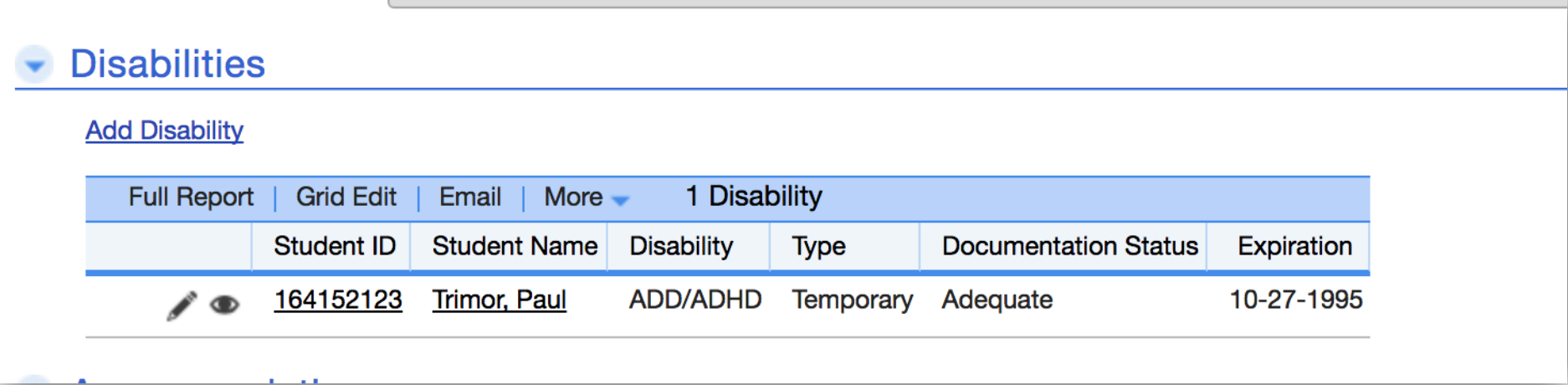
In this example, we just created a ADD/ADHD disability and assigned it to “Paul Trimor”.